Are you tired of your Starlink router’s limitations holding back your home network? You’re not alone. While Starlink has revolutionized internet access for millions, the included router often falls short for power users who demand more control, better performance, and advanced features.
Enter Starlink Bypass Mode – a game-changing feature that transforms your Starlink router into a simple modem, allowing you to harness the full power of a third-party router. This comprehensive guide will walk you through everything you need to know about bypass mode, from setup to troubleshooting, ensuring you get the most out of your satellite internet connection.
Key Takeaways
- Bypass mode disables your Starlink router’s Wi-Fi and routing functions, letting you use your own router
- Gen 2 routers require the Starlink Ethernet Adapter for bypass functionality
- Third-party routers can provide better coverage, advanced features, and improved performance
- Setup is straightforward but requires careful attention to avoid double NAT issues
- Not everyone needs bypass mode – consider your specific networking needs first
- What Is Starlink Bypass Mode? Understanding the Basics
- Starlink Bypass Mode: Pros and Cons You Need to Know
- Step-by-Step Guide: How to Enable Starlink Bypass Mode
- Choosing the Right Router for Starlink Bypass Mode
- Common Starlink Bypass Mode Issues and Solutions
- How to Disable Bypass Mode and Return to Standard Setup
- Advanced Configuration Tips for Power Users
- The Future of Starlink and Custom Networking
- Conclusion: Is Starlink Bypass Mode Right for You?
- Frequently Asked Questions
What Is Starlink Bypass Mode? Understanding the Basics
Starlink Bypass Mode is a built-in feature that essentially turns your Starlink router into a transparent bridge. Instead of handling routing and Wi-Fi functions, the Starlink router simply passes the internet connection directly to your chosen third-party router.
Think of it this way: normally, your Starlink router acts as both a modem (connecting to the satellite) and a router (managing your home network). In bypass mode, it only functions as a modem, giving complete network control to your external router.
Why Bypass Mode Matters for Starlink Users
The standard Starlink router, while functional, has several limitations that bypass mode addresses:
Limited Wi-Fi Coverage: The built-in router may struggle to cover larger homes or areas with interference. A powerful third-party router with mesh capabilities can eliminate dead zones entirely.
Basic Feature Set: Advanced users often need features like Quality of Service (QoS) for gaming, VPN server capabilities, or sophisticated parental controls – features the Starlink router lacks.
Future-Proofing: Technology evolves rapidly. Using bypass mode means you can upgrade to Wi-Fi 6E or Wi-Fi 7 routers without waiting for Starlink to update their hardware.
Starlink Bypass Mode: Pros and Cons You Need to Know
The Compelling Advantages
Enhanced Performance: Many users report improved speeds and lower latency when using high-quality third-party routers with Starlink in bypass mode. This is particularly noticeable for bandwidth-intensive activities like 4K streaming or online gaming.
Advanced Networking Features: Unlock capabilities like:
- Advanced QoS for prioritizing traffic
- VPN client and server support
- Detailed network monitoring and analytics
- Robust firewall configurations
- Guest network isolation
Better Coverage: Mesh systems and high-gain antennas can dramatically improve Wi-Fi coverage compared to the standard Starlink router’s built-in capabilities.
More Ethernet Ports: Connect multiple wired devices without purchasing additional switches.
Potential Drawbacks to Consider
Additional Cost: Quality routers suitable for bypass mode typically cost $150-$500 or more.
Setup Complexity: While not difficult, configuring a third-party router requires more technical knowledge than using the default setup.
Double NAT Risks: Incorrect configuration can create network issues that affect gaming, video calls, and peer-to-peer connections.
Reduced Starlink App Functionality: Some router-specific settings in the Starlink app become unavailable when bypass mode is active.
Step-by-Step Guide: How to Enable Starlink Bypass Mode
Prerequisites: What You’ll Need
Before starting, ensure you have:
- A compatible third-party router with a gigabit WAN port
- Ethernet cables
- For Gen 2 users: Starlink Ethernet Adapter (sold separately)
- For Gen 3 users: Built-in ethernet ports eliminate the need for an adapter
Enabling Bypass Mode on Gen 2 Starlink Routers
- Connect the Hardware:
- Plug the Starlink Ethernet Adapter into your Gen 2 router
- Connect an ethernet cable from the adapter to your third-party router’s WAN port
- Ensure all connections are secure
- Access the Starlink App:
- Open the Starlink app on your mobile device
- Navigate to “Settings”
- Select “Bypass Mode”
- Activate Bypass Mode:
- Toggle the bypass switch to “ON”
- The Starlink router’s Wi-Fi will automatically disable
- Wait for the connection to stabilize (typically 2-3 minutes)
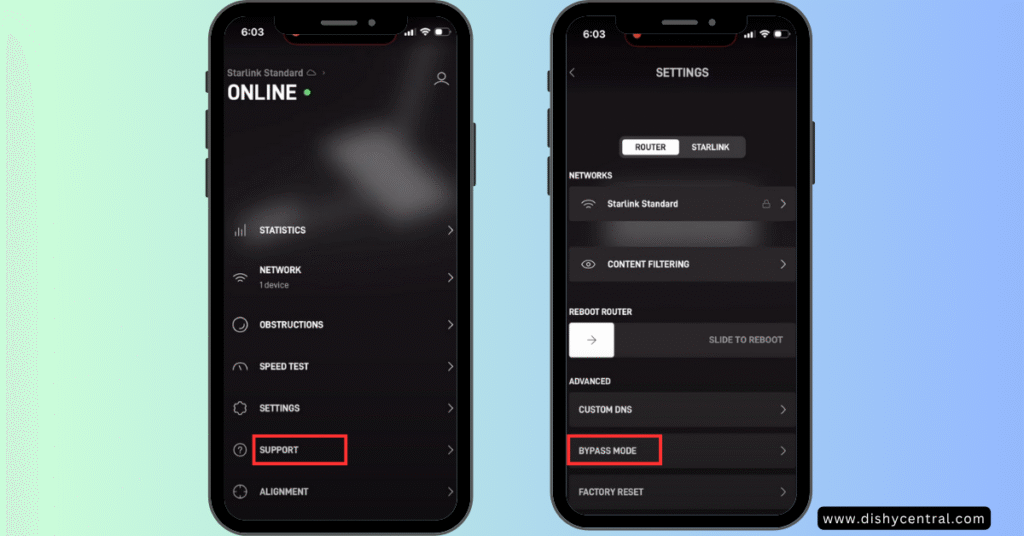
Enabling Bypass Mode on Gen 3 Starlink Routers
The process is similar but simpler thanks to built-in ethernet ports:
- Direct Connection:
- Connect your third-party router’s WAN port directly to one of the Gen 3 router’s ethernet ports
- No additional adapter required
- App Configuration:
- Follow the same Starlink app steps as Gen 2 users
- Enable bypass mode through the settings menu
Configuring Your Third-Party Router
Once bypass mode is active:
- Set Router Mode: Ensure your third-party router is in “Router Mode” (not Access Point mode)
- Configure WAN Settings: Most routers will automatically obtain an IP address via DHCP
- Set Up Wi-Fi: Configure your preferred network name and password
- Test Connection: Verify internet connectivity on multiple devices
Get personalized recommendations for your Starlink setup
Choosing the Right Router for Starlink Bypass Mode
Essential Features to Look For
Wi-Fi 6 or 6E Support: These newer standards offer better performance, especially with multiple devices connected simultaneously.
Powerful Processor: Look for routers with at least a dual-core processor and 512MB of RAM for smooth operation.
Gigabit WAN Port: Essential to avoid bottlenecking your Starlink connection.
Mesh Capability: For homes over 2,000 square feet or with multiple floors.
Top Router Recommendations by Category
Best Overall: ASUS AX6000 series routers offer excellent performance and features for most users.
Best for Gaming: Routers with dedicated gaming features and QoS can significantly reduce latency for competitive gaming.
Best Budget Option: TP-Link Archer series provides solid performance without breaking the bank.
Best for Large Homes: Mesh systems like Eero Pro 6E or Netgear Orbi provide seamless coverage.
Common Starlink Bypass Mode Issues and Solutions
Troubleshooting No Internet Connection
Problem: No internet after enabling bypass mode Solution:
- Verify all physical connections are secure
- Power cycle the entire system (dish, Starlink router, third-party router)
- Check that your third-party router is in Router Mode
- Ensure the WAN settings are configured for DHCP
Resolving Double NAT Issues
Problem: Gaming or video call issues after setup Solution:
- Confirm bypass mode is properly enabled in the Starlink app
- Check that your third-party router isn’t in bridge mode
- Verify the Starlink router isn’t still doing routing functions
- Consider using UPnP or manual port forwarding if issues persist
Addressing Slow Speeds
Problem: Speeds slower than expected Solution:
- Test speeds directly from the Starlink Ethernet Adapter
- Check for firmware updates on your third-party router
- Verify QoS settings aren’t limiting bandwidth
- Consider the router’s processing capabilities under load
How to Disable Bypass Mode and Return to Standard Setup
If you need to revert to the standard Starlink router:
For Gen 2 Routers
- Factory Reset Method:
- Locate the reset button on your Starlink router
- Hold for 10 seconds while powered on
- Wait for the router to reboot completely
- Reconfigure through the Starlink app
For Gen 3 Routers
- App Method (if accessible):
- Open the Starlink app
- Navigate to bypass mode settings
- Toggle bypass mode to “OFF”
- Factory Reset (if app method fails):
- Use the same reset procedure as Gen 2 routers
Advanced Configuration Tips for Power Users
Optimizing QoS Settings
Configure your third-party router’s QoS to prioritize:
- Video streaming services
- Gaming traffic
- Video conferencing applications
- VoIP calls
VPN Configuration
Many users set up VPN servers on their routers to:
- Access home network remotely
- Secure internet browsing on public networks
- Bypass geographic restrictions
Network Monitoring
Advanced routers offer detailed bandwidth monitoring, helping you:
- Identify bandwidth-hungry devices
- Monitor network performance over time
- Troubleshoot connectivity issues
The Future of Starlink and Custom Networking
As Starlink’s network continues evolving with new satellites and ground infrastructure, the benefits of bypass mode will only grow. Future developments to watch include:
Increased Speeds: Next-generation satellites promise even faster connections, making powerful routers more valuable.
Lower Latency: Improved satellite positioning and laser inter-satellite links will reduce latency, benefiting real-time applications.
Better Reliability: Network redundancy improvements will make stable, high-performance home networks even more crucial.
Conclusion: Is Starlink Bypass Mode Right for You?
Starlink Bypass Mode offers significant advantages for users who need more control, better performance, or advanced features from their home network. While it requires additional investment and setup complexity, the benefits often far outweigh the costs for power users.
Consider bypass mode if you:
- Have a large home requiring better Wi-Fi coverage
- Need advanced networking features like VPN servers or detailed QoS
- Want to future-proof your network with the latest Wi-Fi standards
- Experience limitations with the standard Starlink router
The flexibility and performance improvements make bypass mode an excellent choice for users ready to take full control of their satellite internet experience. With proper setup and the right hardware, you can transform your Starlink connection into a professional-grade network that meets all your connectivity needs.
Frequently Asked Questions
Does bypass mode affect my Starlink speeds?
Bypass mode itself doesn’t change your internet speeds, but a high-quality third-party router can often deliver better performance than the standard Starlink router. The key is choosing a router with sufficient processing power and modern Wi-Fi standards.
Can I use any router with Starlink bypass mode?
Most modern routers work well, but ensure it has a gigabit WAN port and sufficient processing power for your needs. Look for routers with at least Wi-Fi 6 support and dual-core processors for optimal performance.
Will I lose access to Starlink app features?
You’ll lose some router-specific settings, but core functionality like viewing data usage and managing your account remains available. The trade-off is typically worth it for the advanced features you gain.
Is bypass mode reversible?
Yes, you can disable bypass mode and return to the standard setup at any time through a factory reset. This makes it safe to experiment with different configurations.
Does bypass mode void my Starlink warranty?
No, using bypass mode is an officially supported feature and doesn’t affect your warranty. Starlink designed this functionality for users who want more control over their network.
Can I use a mesh system with bypass mode?
Absolutely! Mesh systems often work better than the standard router for larger homes or areas with Wi-Fi interference. Popular options include Eero, Netgear Orbi, and ASUS AiMesh systems.



