SpaceX’s Starlink has revolutionized internet access, particularly for those in remote and underserved areas. If you’ve invested in this cutting-edge satellite internet system, you might be wondering about the benefits of a wired connection. While Wi-Fi is convenient, many users seek the stability and potentially higher speeds that the Starlink Ethernet Adapter can provide through a direct connection.
Key Takeaways
- The Starlink Ethernet Adapter provides a wired connection option for devices that need more stability than Wi-Fi
- Essential for Gen 2 Starlink routers, which don’t include a built-in Ethernet port
- Wired connections offer enhanced stability for gaming, video conferencing, and streaming
- Enables the use of third-party routers and mesh systems with your Starlink setup
- Setup is generally straightforward, and the adapter costs approximately $25 USD
- Understanding the Starlink Ethernet Adapter: Why You Might Need One
- Acquiring Your Starlink Ethernet Adapter
- Setting Up Your Starlink Ethernet Adapter: A Step-by-Step Guide
- Maximizing Performance & Expanding Connectivity
- Troubleshooting Common Issues with Your Starlink Ethernet Adapter
- Alternatives to the Official Starlink Ethernet Adapter
- The Future of Starlink and Ethernet Connectivity
- Is the Starlink Ethernet Adapter Right for You?
- Frequently Asked Questions
Understanding the Starlink Ethernet Adapter: Why You Might Need One
The Starlink Ethernet Adapter is a small but essential accessory that allows you to connect devices directly to your Starlink router via an Ethernet cable. If you’re using the rectangular Gen 2 Starlink router, you’ll notice it lacks a built-in Ethernet port—that’s where this adapter comes in.
Benefits of Using an Ethernet Connection with Starlink
Enhanced Stability & Reliability
Wired connections generally offer a more stable and consistent internet experience compared to Wi-Fi, which can be prone to interference. This stability is especially beneficial for activities that demand consistent connectivity, like online gaming, video conferencing, and streaming.
Have you ever experienced a crucial video call dropping or lag during an important gaming moment? A wired connection can significantly reduce these frustrations.
Potentially Faster Performance
While Starlink’s Wi-Fi is robust, a direct Ethernet connection can sometimes provide faster speeds by bypassing potential Wi-Fi bottlenecks. However, it’s worth noting that some users have reported negligible differences or even slower speeds via Ethernet, indicating that other factors can affect performance.
Essential for Certain Devices
The adapter is necessary for connecting devices that lack Wi-Fi capability, such as some desktop computers, older gaming consoles, or network-attached storage (NAS) devices. Without it, these devices simply can’t connect to your Starlink internet.
Using Your Preferred Network Equipment
If you want to use your own router or a third-party mesh Wi-Fi system with your Starlink setup, the Ethernet adapter is a necessity. This allows you to leverage your existing network equipment or upgrade to more advanced solutions while still enjoying Starlink connectivity.
Compatibility: Which Starlink Systems Need the Ethernet Adapter?
Understanding which Starlink hardware requires an Ethernet adapter is crucial before making a purchase:
Primarily designed for: The Starlink Gen 2 router (rectangular dish)
Also compatible with: Gen 2 High Performance and Flat High Performance versions when using the Starlink Gen 2 router
Not needed for: Gen 1 (circular dish) routers, which have a built-in AUX port for Ethernet
Alternative options: Gen 3 routers have two built-in Ethernet LAN ports, eliminating the need for a separate adapter
Acquiring Your Starlink Ethernet Adapter
The official Starlink shop is the primary source for purchasing the genuine Ethernet adapter. It may also be available through authorized resellers like Best Buy. While third-party versions are sold on Amazon, you’ll want to carefully verify compatibility before purchasing.
Cost-wise, expect to pay around $25 USD from the official Starlink shop. Prices may vary from other retailers or for third-party alternatives.
Is the investment worth it? For most users seeking a wired connection, this relatively small cost provides significant value considering the stability benefits and additional networking options it unlocks.
Setting Up Your Starlink Ethernet Adapter: A Step-by-Step Guide
Setting up the adapter is generally a straightforward plug-and-play process. Let’s walk through the steps:
- Power Down: Start by unplugging your Starlink router from the power source. Safety first!
- Disconnect Dish Cable: Carefully unplug the cable connecting your Starlink dish (often called “Dishy”) from the router.
- Connect Adapter to Router: Plug the Ethernet adapter’s permanently attached cable into the port on the router where the dish cable was previously connected. Make sure it’s fully seated.
- Connect Dish Cable to Adapter: Plug the Starlink dish cable into the corresponding port on the Ethernet adapter.
- Power Up: Plug the Starlink router back into the power source. Allow the system several minutes to boot up and establish an internet connection. You can check the status via the Starlink app.
- Connect Your Device: Once the Starlink system is online, you can connect an Ethernet cable from the LAN port on the adapter to your desired device (e.g., computer, gaming console, switch).
- Wi-Fi Configuration: For simply adding an Ethernet port, bypass mode (disabling the Starlink router’s Wi-Fi) is usually not necessary. Bypass mode is primarily used when connecting a third-party router.
Visual Setup Guide
For visual learners, here’s a simple diagram of the proper connection sequence:
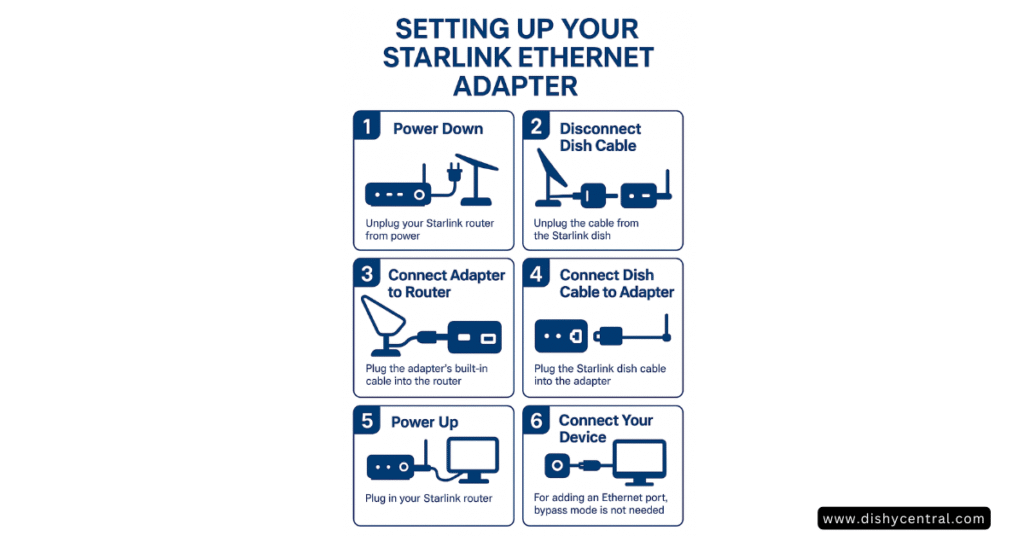
Maximizing Performance & Expanding Connectivity
Once your adapter is set up, there are several ways to optimize your wired Starlink experience:
Need More Ethernet Ports?
The adapter provides a single Ethernet port. If you need to connect multiple wired devices, you’ll need to connect an unmanaged network switch to the adapter. This allows you to expand from one port to four, eight, or more, depending on the switch you choose.
Cable Quality Matters
Use a good quality Ethernet cable (Cat 5e or better is recommended) for optimal performance. Damaged or low-quality cables can lead to connectivity issues or reduced speeds.
I recommend investing in at least Cat 6 cables for future-proofing, as they support higher bandwidth and offer better shielding against interference.
Keep Firmware Updated
Ensure your Starlink router’s firmware is up to date through the Starlink app, as this can sometimes affect peripheral devices. Software updates often include performance improvements and bug fixes that might enhance your adapter’s functionality.
Testing Your Connection Speed
It’s always a good idea to test your connection to ensure you’re getting the best possible performance:
Starlink App Tests: The app offers two speed tests: “Device to Internet” (overall speed to your device) and “Device to Router” (Wi-Fi connection quality).
Third-Party Speed Tests: Websites like Speedtest.net can also be used to check performance.
What to Expect: Download speeds typically range from 50-250 Mbps, with upload speeds of 10-40 Mbps and latency (ping) between 20-50 ms for a good connection.
Pro tip: Run speed tests at different times of day to understand how your connection performs during peak and off-peak hours.
Troubleshooting Common Issues with Your Starlink Ethernet Adapter
Even with a straightforward setup, you might encounter a few hiccups. Here’s how to address the most common issues:
No Internet Connection via Ethernet
If you’re not getting internet through your wired connection:
- Check Physical Connections: Ensure all cables are securely plugged in at the adapter, router, and your device. Try a different Ethernet cable if you have one available.
- Reboot the System: Power cycle your Starlink router and dish by unplugging it, waiting about 60 seconds, and plugging it back in. Allow 10-15 minutes for it to fully reboot.
- Try a Different Device: Connect a different wired device to rule out an issue with the original device’s Ethernet port.
- Check the Starlink App: Look for any alerts or error messages in the Starlink app (e.g., “Disconnected,” “Unplugged or Rebooting”).
- Configuration Refresh: Some users report that if Starlink hasn’t had configuration changes in a while, adding the adapter might require a “refresh.” This could involve making a change in Custom DNS settings (e.g., adding 8.8.8.8) or rebooting Wi-Fi and Starlink via the app’s advanced settings.
- Check for Hardware Issues: If multiple cables and devices don’t work, there might be an issue with the adapter itself or, less commonly, the Starlink router. Contact Starlink support if hardware issues are suspected.
Slower Speeds on Ethernet than Wi-Fi
This can be counterintuitive but has been reported by some users. Potential causes include:
- Cable Quality: A poor-quality or damaged Ethernet cable is a common culprit.
- Device Limitation: Older computers or devices might have slower Ethernet ports (e.g., 10/100 Mbps instead of Gigabit).
- Network Congestion/Peak Hours: Speeds can vary, especially during peak usage times (typically 6 pm to 11 pm local time).
- Adapter Issues: Some users found a “slow Ethernet LAN link” indicator in the app’s debug data, which required a replacement adapter from Starlink.
Intermittent Connectivity with a Network Switch
Some users have experienced issues where the connection drops when using a switch. Troubleshooting steps include:
- Test Direct Connection: Try connecting a device directly to the adapter to isolate the issue.
- Switch Type: There have been anecdotal reports of issues with “intelligent” or manageable switches. A simple, unmanaged switch is often recommended.
| Related: Fixing Common Starlink Problems: Your Easy-to-Follow Guide
Alternatives to the Official Starlink Ethernet Adapter
While the official adapter is the most straightforward solution for adding an Ethernet port to a Gen 2 router, there are other approaches, particularly if it’s unavailable or you have different needs:
Wi-Fi Range Extenders with Ethernet Ports
Many Wi-Fi extenders include Ethernet ports. You can connect the extender to your Starlink Wi-Fi network and then use its Ethernet port(s) for wired devices. However, this still relies on a Wi-Fi link to the main router.
Mesh Wi-Fi Systems
Some mesh systems can connect wirelessly to the Starlink router and provide Ethernet ports on their satellite nodes. The official Starlink Mesh routers are also compatible with the Ethernet adapter if you want a wired port on a mesh node, though they don’t support Ethernet backhaul between nodes.
Powerline Adapters
These use your home’s electrical wiring to transmit network data, potentially offering an Ethernet connection in a different room. Performance can vary depending on your home’s wiring.
Upgrading to Starlink Gen 3 Router
If you have a Gen 2 system and are considering a long-term upgrade, the Gen 3 router includes two built-in Ethernet ports.
Advanced Solutions (For Technical Users)
Highly technical users have explored ways to modify Starlink hardware or use PoE (Power over Ethernet) injectors to create Ethernet connections, sometimes bypassing the Starlink router entirely. These methods are complex, risk damaging equipment, and may void warranties.
For enterprise-grade reliability and combining multiple internet sources, solutions like Speedify offer connection aggregation and intelligent traffic routing, going beyond the single connection offered by the basic adapter.
| Related: Starlink Business vs Residential: Which Plan Should You Get?
The Future of Starlink and Ethernet Connectivity
Starlink is continuously evolving. Future generations of Starlink hardware and satellites aim to provide even faster speeds, lower latency, and wider coverage.
Newer Starlink routers (like the Gen 3) are already shipping with built-in Ethernet ports, acknowledging the demand for wired connectivity. While the adapter serves a crucial purpose for Gen 2 users, the trend points towards more integrated Ethernet solutions in future Starlink hardware iterations.
What might this mean for current adapter users? Your investment remains valuable for the lifespan of your Gen 2 equipment, and Starlink’s commitment to wired connectivity options suggests continued support for Ethernet connections moving forward.
Is the Starlink Ethernet Adapter Right for You?
For most Starlink Gen 2 users wanting a simple, reliable wired connection for specific devices or to integrate their own router, the official Starlink Ethernet Adapter is an affordable and easy-to-use solution. It addresses a key limitation of the Gen 2 router and enhances the versatility of your Starlink internet service.
Consider investing in the Ethernet adapter if you:
- Have devices that require wired connections
- Experience Wi-Fi interference issues
- Want to use your own router or mesh system
- Need the most stable connection possible for gaming or work
With proper setup and understanding of the troubleshooting steps covered in this guide, you can ensure a stable and optimized Starlink experience that goes beyond the limitations of wireless connectivity.
Frequently Asked Questions
Does the Starlink Ethernet adapter slow down my connection?
Not typically. In fact, a wired connection often provides more stability than Wi-Fi. However, some users have reported issues with certain adapter units or when using low-quality Ethernet cables.
Can I use a third-party Ethernet adapter instead of the official Starlink one?
While third-party options exist, they often have compatibility issues. The official Starlink adapter is specifically designed for their proprietary connection system and is the most reliable option.
Will the Ethernet adapter work with my original (round) Starlink dish?
If you have the original round dish (Gen 1), you likely already have an Ethernet port built into your router, making the adapter unnecessary.
Can I connect multiple devices through the Starlink Ethernet adapter?
The adapter provides only one Ethernet port. To connect multiple devices, you’ll need to add a network switch to expand your wired connectivity options.
Does using the Ethernet adapter disable Wi-Fi on my Starlink router?
No, the Wi-Fi remains active unless you specifically enable bypass mode, which is typically only used when connecting a third-party router.



